Three new features have recently been introduced in Google Chat:
- Create Custom Sections: You can organize Chat conversations into custom sections. Custom sections are useful for scenarios in which users want similar conversations about a topic or project to be in the same location in the left-hand menu of Chat.
To make a custom section, go to the direct messages or spaces section in Chat > hover over the three dot menu> select Create new section > name the custom section > hit enter. You can add conversations from a direct message or space to a custom section by dragging and dropping it in from another section.
Learn more about creating custom sections.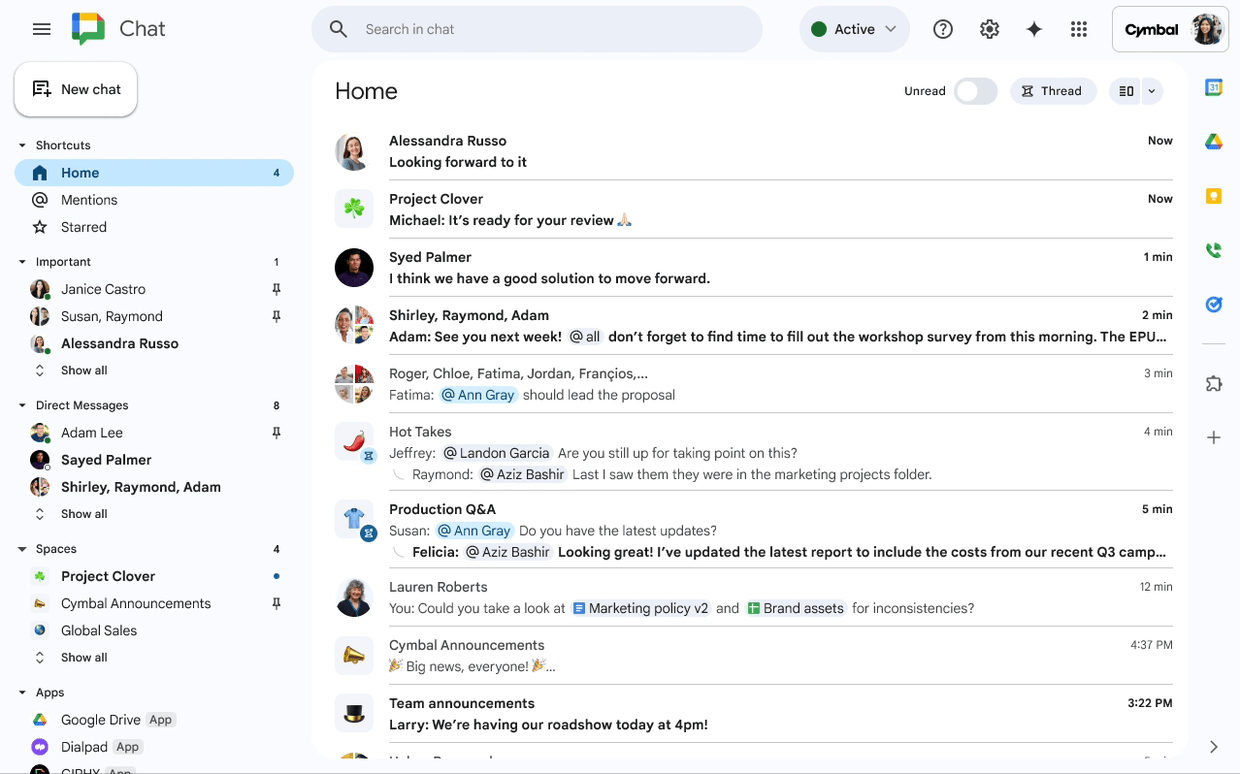
- Name a Group Direct Message: In a group direct message, you can now name it without the need to convert it into a space.
To name a direct message, Select a group direct message > click the chat name > Name this chat.
Learn more about creating names for group direct messages.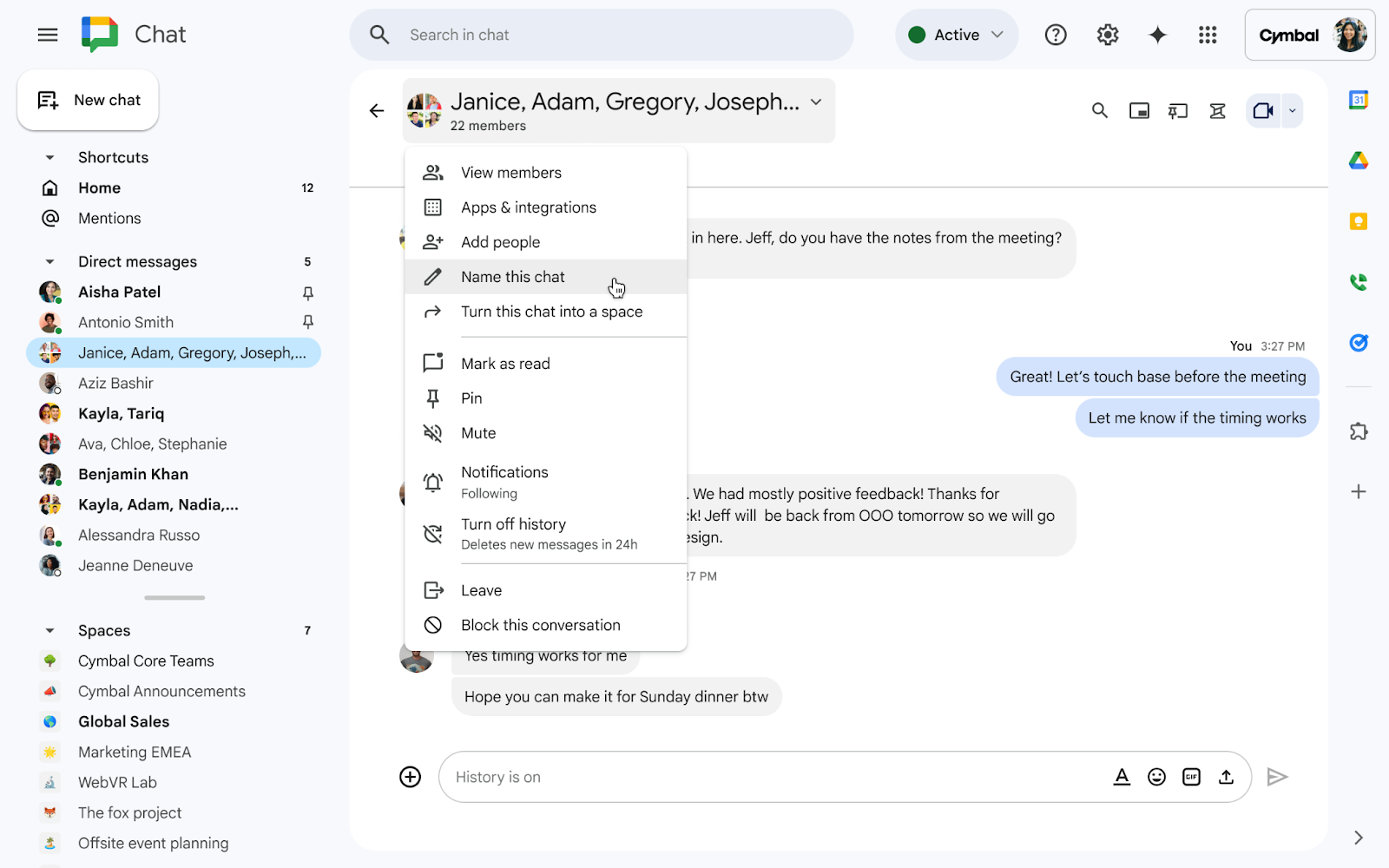
-
Chat Board: You can pin your important messages, files, links, images, and videos in spaces and in direct messages with an individual or group with the Board tab in Chat.
To pin a message, open any conversation or space > click on Board
> click the message you want to pin > More actions
> Pin to board
.
Learn more about chat board.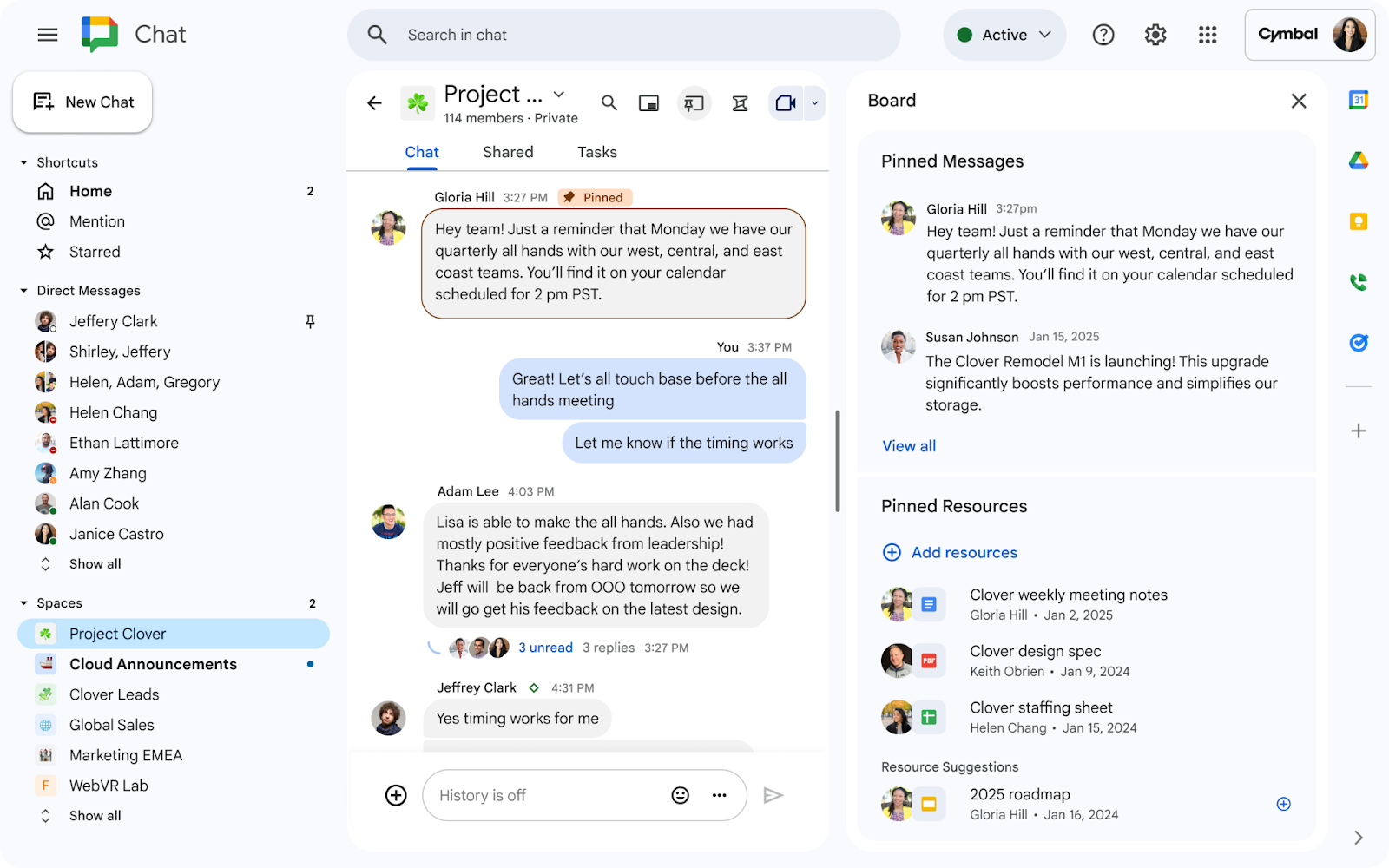
Availability
These features are now available for all UNLVMail (@unlv.edu) and Rebelmail (@unlv.nevada.edu) accounts.