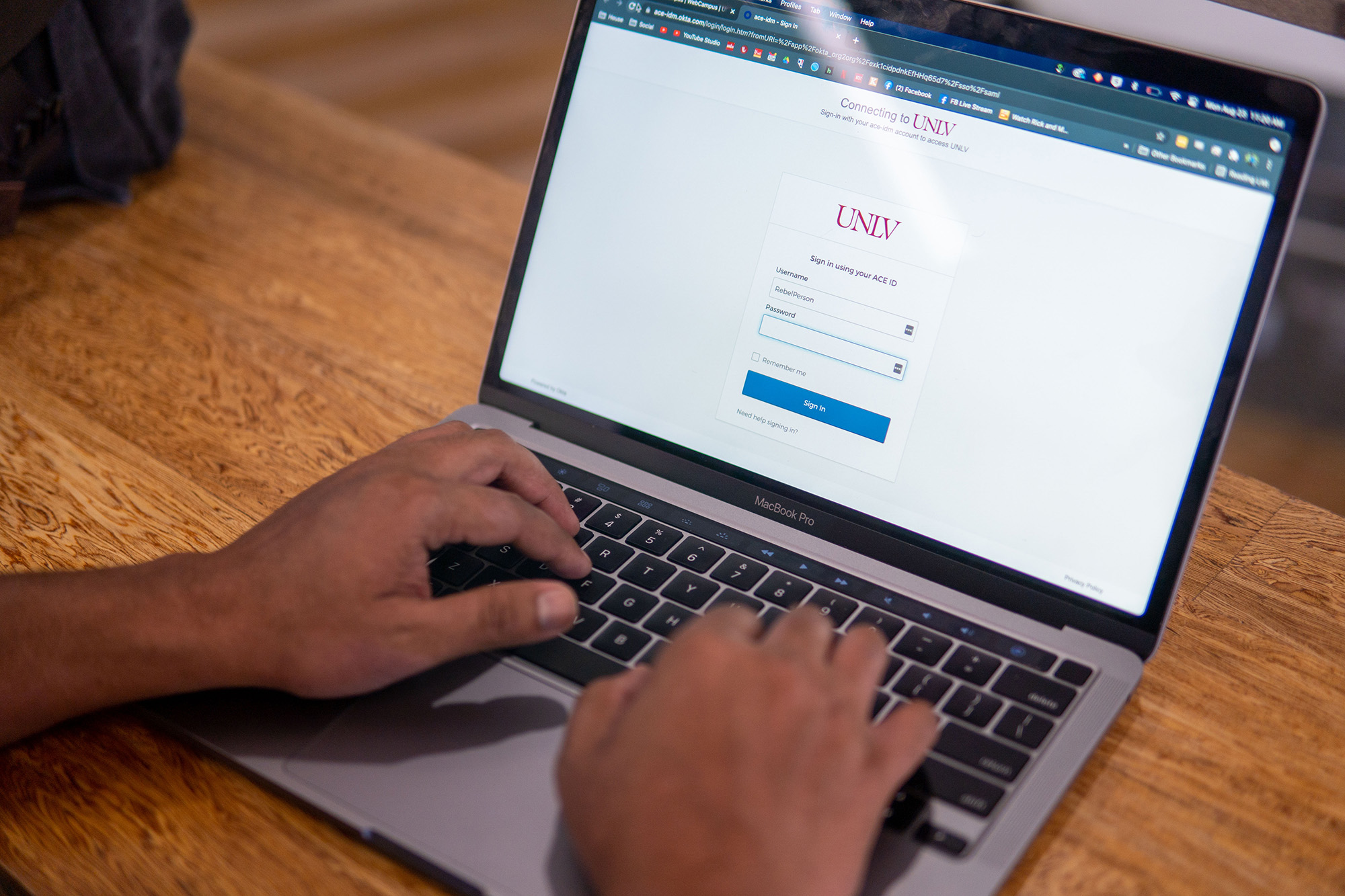
Work Anywhere
If you need to work from an off-campus location, we want to make sure you are set up for success. To guide you, we put together some resources to help you work remotely.
View TutorialsPreparation
What do you need to work remotely? It is important employees have access to a computer or mobile device and an internet connection. You will need a microphone and webcam (may be built into your device) for some online techniques. You must have antivirus software installed on your device.
Test Equipment
Before you officially move your work online, you should make sure these technologies work. You can test them with a colleague or the IT Help Desk.
Things to Consider
We compiled some information to help ensure you and your team are ready to work virtually.
Use Google Groups to create one group email address to make communication easier with your team.
Schedule meetings with a team calendar.
Move your files to Google Drive to access on any device.
Create a shared drive for your team to store, share, and access files.
Use Google Docs, Sheets, and Slides to collaborate in real time on team projects.
Log in to Zoom to test the virtual meeting tool with your team. You can also chat online using Google Chat.
Build a team site so members can find contact information, project updates, and other resources in one place.
Install antivirus software on your personal devices.
Take a LinkedIn Learning course to learn more about Google applications and other technologies.
Tips for Working Remotely
-
Host a virtual meeting
A robust conference and collaboration tool, Zoom enables you to host virtual meetings, web conferences, and online presentations in real time with your colleagues. It includes screen sharing, instant messaging, audio, and file sharing.
-
Chat online with team members
With Google Chat you can send direct messages to coworkers, start a group chat, and share files in a central location. You can also collaborate on documents like Google Docs and Google Sheets.
-
Access your UNLV phone and voicemail
You can retrieve your phone messages when you are not in the office. A work order request is needed if you want to forward your work phone to an off-campus or cell phone number.
-
Make and receive calls using your campus extension
All employees with Cisco phones can have an application called Jabber installed to allow them to make and receive calls using their campus extension. Jabber is available for installation on Windows, Mac, iPhone, and Android devices. Complete the request form to get started.
-
Keep your work in one place
When you use Google Drive, you can store, share, and access your files from any device. It also allows you to view different file formats without buying extra software.
-
Access your campus desktop computer
Move your desktop files to Google Drive to access them at home or in the office. If you are working remotely for an extended period of time, special arrangements have been made to allow you to temporarily take your work computer home. Please follow equipment loan instructions.
-
Use VPN only if necessary
In most cases, VPN is not needed to access remote tools. Since there are limited licenses for campus, VPN should only be used if necessary. Advance setup and careful consideration are required.
VPN is NOT necessary for accessing these resources, which are available using your ACE login.
- X:\ or Y:\ network drive (use Rebelfiles instead)
- WorkDay
- WebCampus
- UNLVMail or Rebelmail email
- Library databases
- Zoom
Enhance Skills
You can learn new skills even when you are away from your desk. LinkedIn Learning offers thousands of expert-led online courses and video tutorials covering a multitude of business, creative, and technology topics.
Google Docs
Take TrainingGoogle Drive
Take TrainingGoogle Drive
Get Advanced TipsGoogle Meet
Take TrainingOffice 365 (Word, Excel, PowerPoint, etc.)
Set up Office 365Team Communication
Learn MoreVirtual Teams
Build Collaborative RelationshipsZoom
Learn MoreStay Cybersafe
Practicing good security habits is key to protecting you and the university from cyber attacks. As a good digital citizen, you can prevent data breaches and cybercrime by following Best Practices for phishing, social engineering, and other hacking attempts. Installing antivirus and updating software and applications are essential.
Technology Support
You can reach out to the IT Help Desk for technical assistance on these remote services.