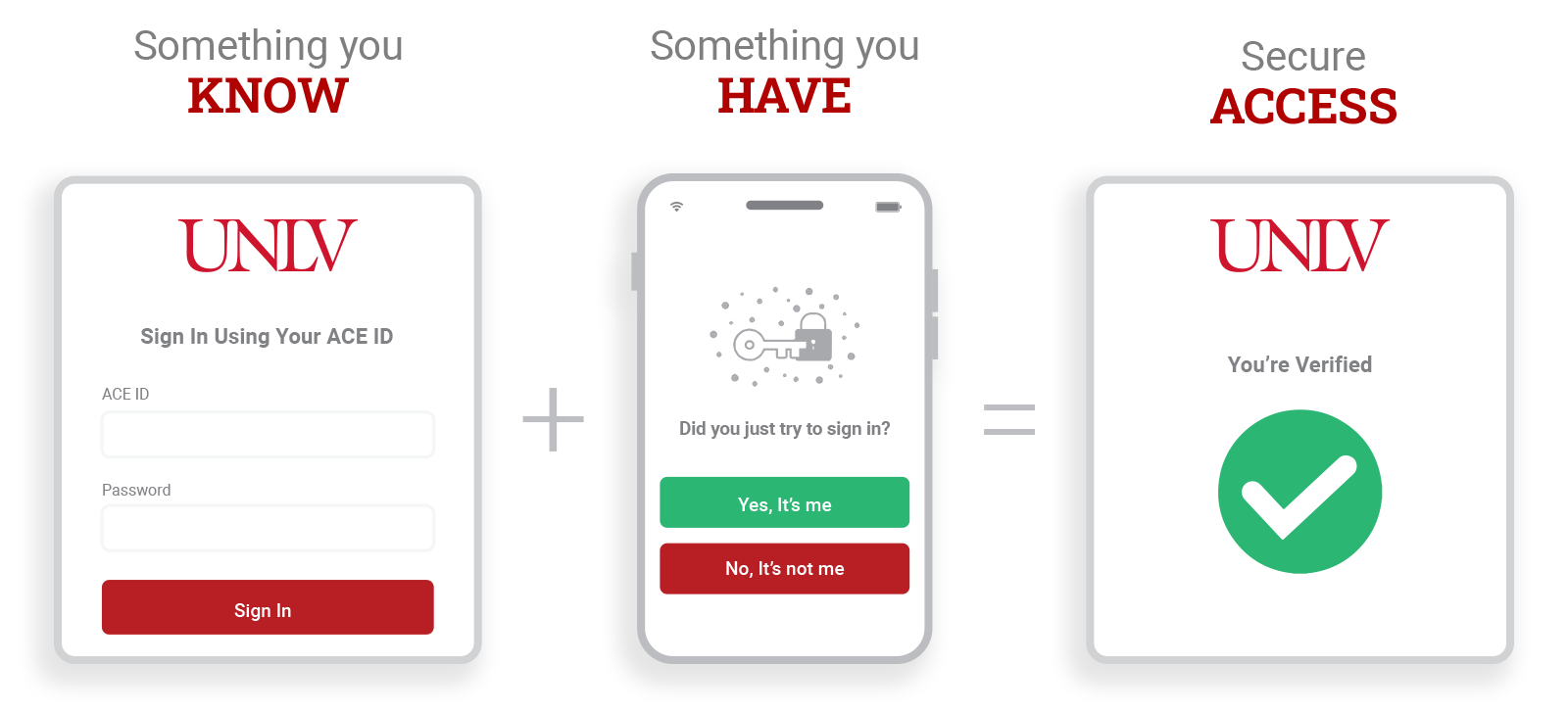Make sure to install and setup Okta Verify prior to trading in the old phone to avoid issues logging into your ACE account.
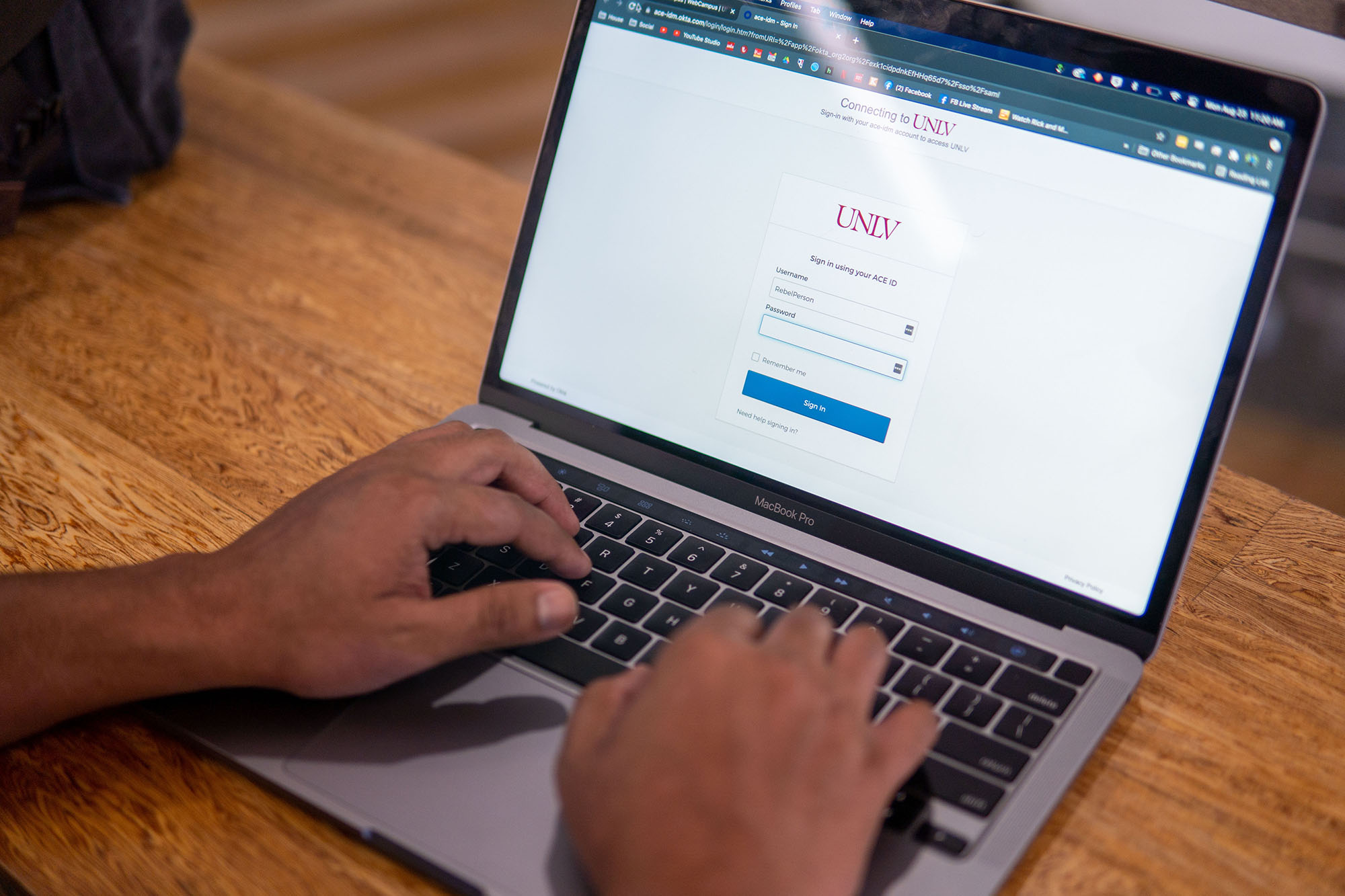
Multifactor Authentication
Multifactor authentication (MFA) is a required extra layer of security that keeps your ACE account safe. Okta Verify is the fastest way for students and employees to verify their identity when logging into UNLV applications.
Setup MFA
If MFA is not set up, students and employees will be prompted to register for MFA when trying to access a campus application for the first time. Follow the on-screen prompts to complete the one-time enrollment. Watch the tutorial videos below or reference the MFA knowledge base for more information.
Need to add MFA to an additional device?
Setting up MFA on multiple devices ensures you can still access campus applications with your ACE account, even if you forget your primary device.
Verification Methods
With MFA, even if your ACE password is compromised, it makes it difficult for unauthorized users to access your account without having the additional method to verify your identity. Pick a primary and backup method when setting up MFA.
The free mobile app is the fastest way to verify your identity when logging into UNLV applications. Instead of typing a code, you respond yes/no to a push notification on your mobile device (smartphone, tablet, or smartwatch). Since internet access is not required, Okta Verify’s offline mode allows you to provide a verification method with a limited connection.
Similar to a flash drive, a USB security key will be inserted or tapped on your device when prompted. A phone is not required for this method. To obtain a security key, contact the IT Help Desk.
The Google Authenticator app can generate a one-time verification code. In offline mode it allows you to provide a verification method with a limited connection.
Why MFA
As threats from phishing scams, malicious software, and compromised passwords increase, MFA is a necessary step to help protect yourself and the university from cyberattacks.
Best Practice
MFA is the industry standard for protecting data. Requiring multiple verification methods to log into campus applications helps prevent unauthorized access to credentials, devices, and other information, including data protected by the Family Educational Rights and Privacy Act (FERPA).
Compliance
MFA is required by the federal government for institutions. UNLV receives federal funding (e.g., Pell Grants, student loans, etc.) and implemented MFA to comply with cybersecurity security regulations.
Accreditation
MFA is also required by accreditation bodies. In order to be an accredited university, UNLV must ensure students get credit for their classes and their degree, while ensuring the person is who they say they are before accessing any university data.
Respondus Lockdown Browser does not support security keys or biometric authentication (Windows Hello and Face ID/Touch ID). Learn how to set up Okta Verify. Contact the IT Help Desk for assistance.
Applications Requiring MFA
University applications will require MFA to prove that it is you when logging in.
Lecture Capture
Library
LinkedIn Learning
REBELearn
Self-Service Center
Student Wellness Clinic
WebCampus
Workday (on and off campus)
Zoom